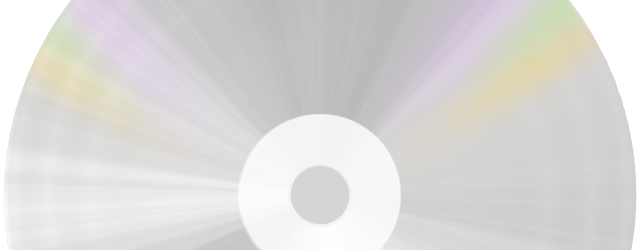
It's Our Best Offer so far!!
$49.99 $19.90 for a lifetime FreeRIP Pro license
Upgrading to FreeRIP Pro unlocks advanced features that can dramatically improve ripping speed: in General page of FreeRIP options window (File->Settings->Options... menu) you find "Concurrent Rippings" parameter. This option lets FreeRIP rip more tracks from the CD at the same time. In FreeRIP Basic (freeware) these option is forcibly set to 1 and cannot be changed, but in FreeRIP Pro you can set it to a number from 1 to 8, or to "auto". If you set it to 1, FreeRIP behaves like any other ripper, extracting one file at the time, but if you change it to a higher number, FreeRIP will launch that many extraction task simultaneously. Example: if you set it to 2 and then start ripping 8 tracks from the CD to MP3, FreeRIP Pro will rip 2 files at the time.
To get the maximum ripping speed the point is to use fine grain settings to let FreeRIP read a track from the CD with one ripping process, while other ripping processes are busy with the MP3 encoding.
FreeRIP default configuration should allow a good speed on every system, but you can tweak some configuration parameter to improve ripping speed on your system.
The first setting you should enable is "Show elapsed time", which lets FreeRIP show how much time the conversion or ripping process took. This way you don't need to use a manual chronograph to measure the improvements. Then you should choose an audio CD with 8 or more tracks on to use as test case.
After that try to use a larger value of "CD sectors per read". This parameter controls how many sectors the CD drive should read for each reading operation. Safest value is 16 which is compatible with all the CD drive, but many drives allow higher values, but in the case your drive does not support a higher value FreeRIP can stop working (track ripping progress stays on 0% and never increase). In this case find the higher value which allows FreeRIP work.
The other parameter you can tweak is "CD read buffer size". This parameter controls the size of the read buffer of each ripping process. Default value is 2 megabytes but you can set it from 1 to 8 megabytes. You have to make some testing to find out which is the best value on your system.
Finally a note on "Concurrent rippings" parameter: usually the best is to set it as auto, which basically means "start a ripping process for each CPU/core", but you can tweak this setting. For example on some single core PC we found that set it to 2 improves ripping speed.
Finally, if you really want to give maximum priority to FreeRIP tasks you can enable "Higher priority" option, but in this case your PC could became unresponsive.
Related articles: FreeRIP Pro Higher Priority Option, How FreeRIP Pro Multi-Core Optimization Works