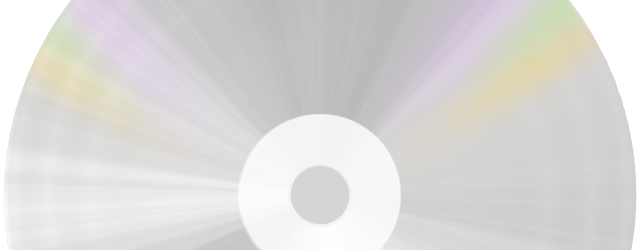
It's Our Best Offer so far!!
$49.99 $19.90 for a lifetime FreeRIP Pro license
A .OGG audio file is a file which contains audio samples compressed with the Vorbis audio encoding algorithm, which is a very good, open source audio codec.
Vorbis compression is comparable (if not better) than MP3 one, but there are few ogg vorbis file sources, and it is more likely that you find mp3 audio trcaks, thus you need to convert mp3 tracks to ogg.
The good new is that FreeRIP can do the MP3 to OGG conversion. The bad new is that such conversion will decrease the audio quality, because both these file formats use lossy compression schemes, so they throw away part of the audio information in order to decrease the size of the output file: when you convert a full quality audio source (like a CD audio or a Wav or a Flac file) to MP3, the compression will throw away some information, and again when you convert from MP3 to OGG the encoding process will throw away other information.
So if you can find the original CD it's better that you convert it directly to Ogg Vorbis, but if you can't find it, you can use FreeRIP Converter: use View->Converter menu option to set FreeRIP to "Converter" mode.
Once FreeRIP is in Converter mode you can use File->Add files to convert... menu option to build the list of MP3 (or other audio format)files to convert. Alternatively you can use Windows drag&drop: drag audio files from a folder and drop them onto FreeRIP window.
Once the source file list is complete, use Rip menu to convert them in the chosen output format. E.g. select Rip->Convert selected tracks to Ogg Vorbis to convert to Ogg.
For more details about FreeRIP Converter options, look here in FreeRIP user manual.