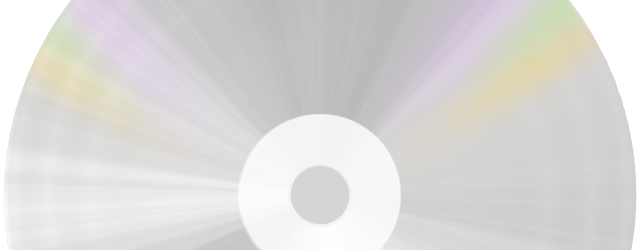
It's Our Best Offer so far!!
$49.99 $19.90 for a lifetime FreeRIP Pro license
A .FLAC file is a file which contains audio samples compressed with the FLAC audio encoding algorithm, which is a very good, open source, lossless, audio codec.
Unfortunately FLAC is not widely supported byhardware vendors, so it can happen that your MP3 player won't play FLAC files. In this case you will need to convert them to a more supported format, tipically MP3.
FreeRIP FLAC to MP3 Converter can do the FLAC to MP3 conversion: first of all switch FreeRIP to Converter mode with View->Converter menu option.
Once FreeRIP is in Converter mode you can use File->Add files to convert... menu option to build the list of FLAC files to convert. Alternatively you can use Windows drag&drop: drag audio files from a folder and drop them onto FreeRIP window.
Once the source file list is complete, use Rip menu to convert them in the chosen output format. E.g. select Rip->Convert selected tracks to MP3 to convert selected FLAC to MP3.
If you have multiple format audio files to convert to MP3 (or another format), you can add them all to FreeRIP Converter interface and bulk convert FLAC to MP3.
For more details about FreeRIP Converter options, look here in FreeRIP user manual.