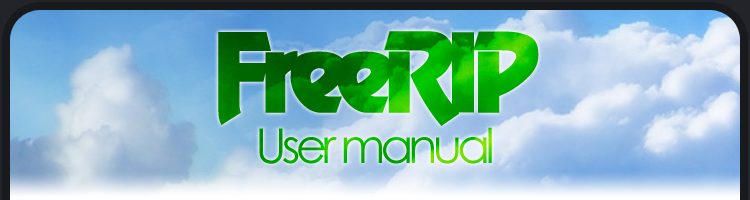
Home > Converting Files
Converting Files
Warning: Though FreeRIP can do it, it is not recommended to convert from a lossy format (such as MP3, Vorbis, WMA, etc.) to another lossy format as quality will be lost.
It is recommended to only convert either to a lossless format (such as Flac) or from one, but not both.
First you will need to change to the converting part of FreeRIP. Simply click View > Converter
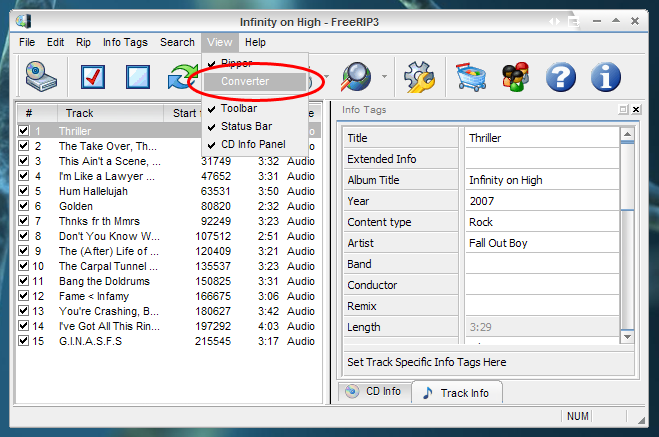
Next you will want to add some files to convert. Do this by clicking File > Add Files to Convert...
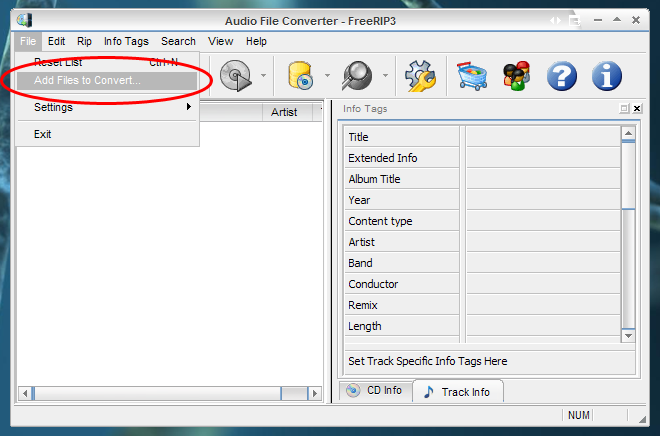
Navigate to where you keep your music and select the track/s you want to convert
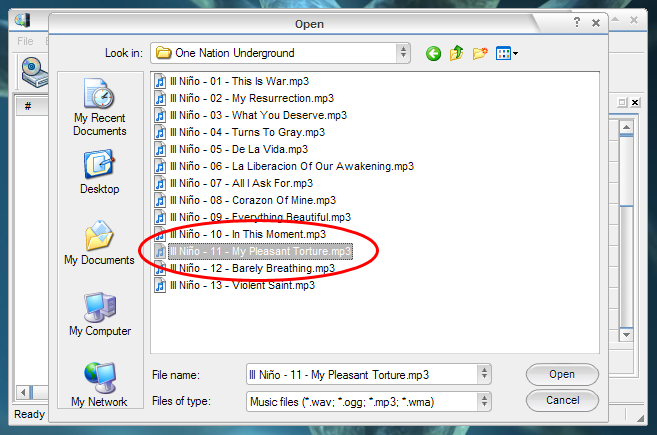
If you want to change the tags before you convert, you can do so in the Track Info tab of the Info Tags panel on the right. Click the "Convert Selected Tracks to Default Format" button
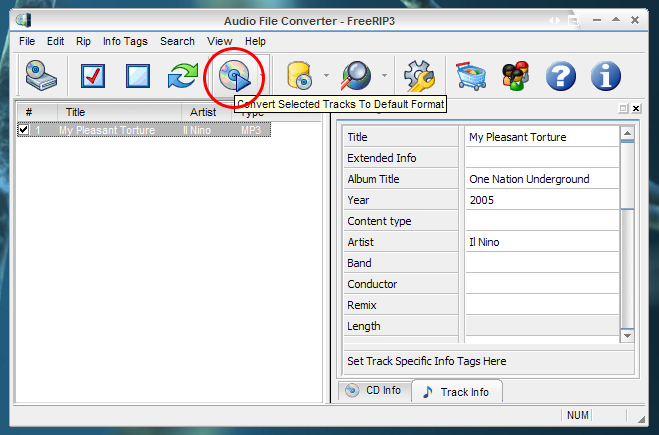
A window will pop up to show you the progress of the conversion. When it says "Done" you can close it and you will see your new file on the desktop.
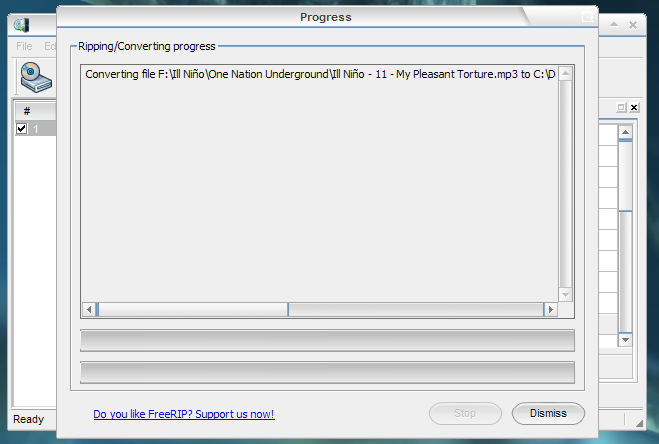
If you would like to convert to a format other than the one you have set as "default", you can easily convert to any of the formats by choosing "Rip to..." in the Rip menu.
Previous (Ripping Audio CDs) | Next (MP3 Tagger)
